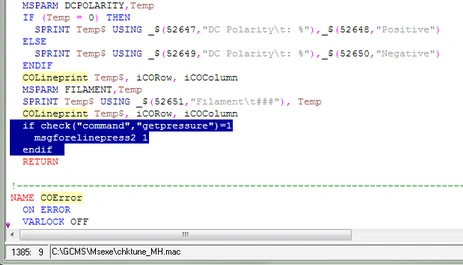Frequently Asked Questions
Agilent MassHunter Software
Tune Evaluation not working for 5973N MSD
If you use an older 5973N MSD with MassHunter Revision B.07.06, you may run into an error message, if you run the Tune Evaluation command from the TUNE menu. The process will stop after some seconds and comes up with an unknown error windows, why on the status line the message <unknown command "getpressure"> is shown.
The failure is related due to the fact, that inside the 5973N firmware no getpressure command exists. The error can easily be fixed, by checking for the existance of a command before executing it. Open the Chktune_MH.mac file with notepad and search for the MsgForlinePress2 keyword. It should be located in line number 1385 under the macro COInit. Embed it between the following IF...ENDIF clause like also shown in picture:
if check("command","getpressure")=1
msgforelinepress2 1
endif
The Chktune_MH.mac macro file is located inside the ..\GCMS\MSEXE directory. Please always rename or copy the original file before you made any changes. After the modification is done, no restart of MassHunter is required. The macro is loaded on demand and the tune evaluation command should work as suggested.
Tune Sequence Command not working for High Efficient Source (HES)
If you already use sequence commands in MassHunter Revision B.07.06 to automate your daily work, you may run into an error message, if a HES source is installed in your MSD and a TUNE command is executed from a sequence line. To tune a HES source, the correct syntax for the sequence keyword and other parameters is shown below. Running this sequence will generate an macro error that the "do_thor_tune" command could not be found. "Thor" is Agilent's internal alias for 5977 MSD's with the HES option. On the other hand, a manual executed HES tune from inside the tune view menu will work perfectly.
The failure is related due to the fact, that the order in which macros are loaded in the TUNE VIEW is different from the macro order for sequence keywords. In sequences, the required commands are loaded from the file keywd7x.mac and not directly from the definition file seqkeywd.mac. In this case an entry for the HES_ATUNE keyword is missing there.
You can download the revised keywd7x.mac and seqkeywd.mac files for MassHunter B.07.06 here. The files will replace the original versions inside the ..\GCMS\MSEXE directory. Please rename or copy the original macro files before you made the modification. After restarting MassHunter the sequence tune keyword should work as suggested.
Start-Up Message for default PDF Printer
You want to save paper in your lab and set therefore the Windows System default printer to a PDF printer driver like the build-in Microsoft Print to PDF or other PDF creator packages. Now, everytime you start up MassHunter or MSD-ChemStation, an annoying message box pops up, informing you that "Windows default Printer is a PDF..." type of printer, which you already know of course. But MassHunter interrupts, its loading while waiting for an acknowledge from you to click OK. This feature could be real boring.
Their is an easy way to get rid of the dialog box without changing original macro files, only by adding an entry into the msdchem.ini file. Locate the msdchem.ini file in the ...\GCMS\MSEXE folder for MassHunter or under the Windows directory for MSD-ChemStation and open it with Notepad. Directly under the first line of the [PCS] section at the top of the file, add a new line and enter the string "PDFprinterOK=1" like shown in picture. If this entry already exists, change its value from 0 to 1 to disable the check. After saving the file, no info dialog box will pop up again next time starting the software.
Please note, that under Windows 7 and above you need admin rights, to save changes of the ini-file, because it is located outside the user folders. Therfore you need to run notepad with admin rights, by right-click on notepad.exe why selecting "Run with Administaror rights".
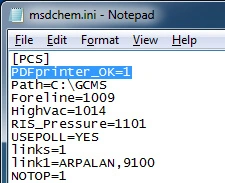
4
reviews
Martin Paplewski
11 Mar 2019
Hello Cristian,
I assume you are talking about a 5973A/6890A GC/MSD with HPIB interface. If no further hardware (e.g. HPIB interface card, PC, MSD-Chemststion license, or onsite-installation) is required, the W7IB standard solution costs 490.- EUR. Please check before, if an existing HPIB interface PCI-card works under your operating system by installing v.17.3. of the I/O Libraries from Keysight Technologies. If you need further info please drop us a note over the contact formular.
I assume you are talking about a 5973A/6890A GC/MSD with HPIB interface. If no further hardware (e.g. HPIB interface card, PC, MSD-Chemststion license, or onsite-installation) is required, the W7IB standard solution costs 490.- EUR. Please check before, if an existing HPIB interface PCI-card works under your operating system by installing v.17.3. of the I/O Libraries from Keysight Technologies. If you need further info please drop us a note over the contact formular.
cristian
09 Mar 2019
It's possible to connect Agilent 5973/6890 with MSDChemstation on Windows 10?
How much cost standard solution?
How much cost standard solution?
Webmaster
03 Jan 2019
@Andreas L.
Thank you. Path is fixed now.
Thank you. Path is fixed now.
Andreas L.
31 Dec 2018
There is a small typing error in the path where the msdchem.ini file is located (backslash missing).
It should read ..\GCMS\MSEXE
It should read ..\GCMS\MSEXE
Windows™ related fixes
Failed to Connect "Group Policy Client Service" Windows 7 x64
This error pops up everytime during boot or after a login process. In general there are two possibilities for this error and both are related either to a corrupted ntuser.dat file for the logged in user profile or to a corrupted registry entry for the SVCHOST service. Usually, a corrupted registry is caused by Windows updates and upgrades that might mess with the registry. A bad shutdown, startup process or power failure can also cause this issue. If you are already able to login into your account why this error message pops up, there is a big chance that only some registry entries are missing. In this case you should follow Method A. For corrupted user profiles follow Method B.
Method A
There are two places to look in the registry:
- HKEY_LOCAL_MACHINE\SYSTEM\CurrentControlSet\Services this path should contain gpsvc key (a folder), which is responsible for service parameters and configuration. If you found that the key is intact, you do not change anything here - just check that the key exists.
- HKEY_LOCAL_MACHINE\SOFTWARE\Microsoft\Windows NT\CurrentVersion\SVCHOST This is the most important path you should look into, as it must contain the keys and values referred in the key #1. Below are descriptions what must be present there.
- There must be a Multi-String value called GPSvcGroup. If it is missing, you should create a multi-string value named GPSvcGroup and assign a value GPSvc for it.
- Next, you must create a key (a folder) and name it GPSvcGroup - this key normally should be there, but again, it is missing often too.
- Then open the newly-created GPSvcGroup folder and create two [2] DWORD values:
- First one is called AuthenticationCapabilities and you must give it a value of 0x00003020 (or 12320 in decimal)
- Second one is called CoInitializeSecurityParam and it must have value of 1.
Once completed all steps above, reboot the computer and the problem will be fixed. If you are unfamiliar with registry settings you can download the gpsvc.reg and SVChost.reg files and/or look at the video walkthrough. This fix was first published by SQL-ER at technet.microsoft.com.
Method B
Before getting started, you need to log on to your computer with a working administrator account. Then follow the solutions below to fix the problem for your affected account. If you have only one local Administrator account, create another account with administration rights first and login under the newly created account.
- Turn off hide hidden files and hide protected operating system folders, open my computer and <Press ALT+T>, click folder options then view.
- Click <Show Hidden Files Folders and Drives> and Untick <Hide Protected OS Files>
- Open the affected users profile folder under C:\Users\[profilename]
- Rename ntuser.dat to ntuser.dat.old
- Reboot the computer and login as the user. A new user profile is generated from the default profile.
Video Walkthrough
0
reviews